WhatsApp Calls Recorder on Android and Ios
WhatsApp Messenger is one of the most popular applications not just for messaging but for voice calling and video calling. The platform is becoming a one-stop for all needs. Whether you want to message your friends, call them, or video chat with them, WhatsApp allows all these features. However, it does not allow recording voice calls or video calls. But you need not worry as there are different workarounds and third-party apps. In this article, we are going to show the best possible ways to record WhatsApp voice and video calls on your Android and iOS devices. So, without wasting your time, let’s get started.
1. WhatsApp Voice Calls Recorder on Android: Call Recorder – Cube ACR
Recording WhatsApp voice calls is relatively easy on Android. There is this application known as Call Recorder: Cube ACR, which allows you to record calls. However, it is important to note that the app does not support all phones. So, suggest you go to their support page first to find out if your phone is compatible with the app. You can click on this link to check whether your phone supports this app. If your phone is on the list, you can follow these steps to record WhatsApp voice calls on your Android smartphone:
- Go to the Google Play Store and search for the Cube Call application.
- Download and install it on your Android smartphone.
- Open the Cube Call voice call recorder application and then switch to WhatsApp.
- There will be a Cube Call widget when you are taking on WhatsApp voice call.
- If not, open the Cube Call recorder settings and choose Force VoIP call as a voice call.
- Call again and see whether the widget shows up or not. If it still gives you an error, this means that your phone might not work with the application.
Download Call Recorder – Cube ACR
2. How to Record WhatsApp Video Calls on iPhone
With iOS 11, Apple introduced the built-in screen recorder feature, which is quite helpful, to be honest. With this feature, you can also record WhatsApp video calls on your iPhone without much hassle. This also means that you don’t require any third-party apps to record WhatsApp video calls on the iPhone. Here’s how you can this feature: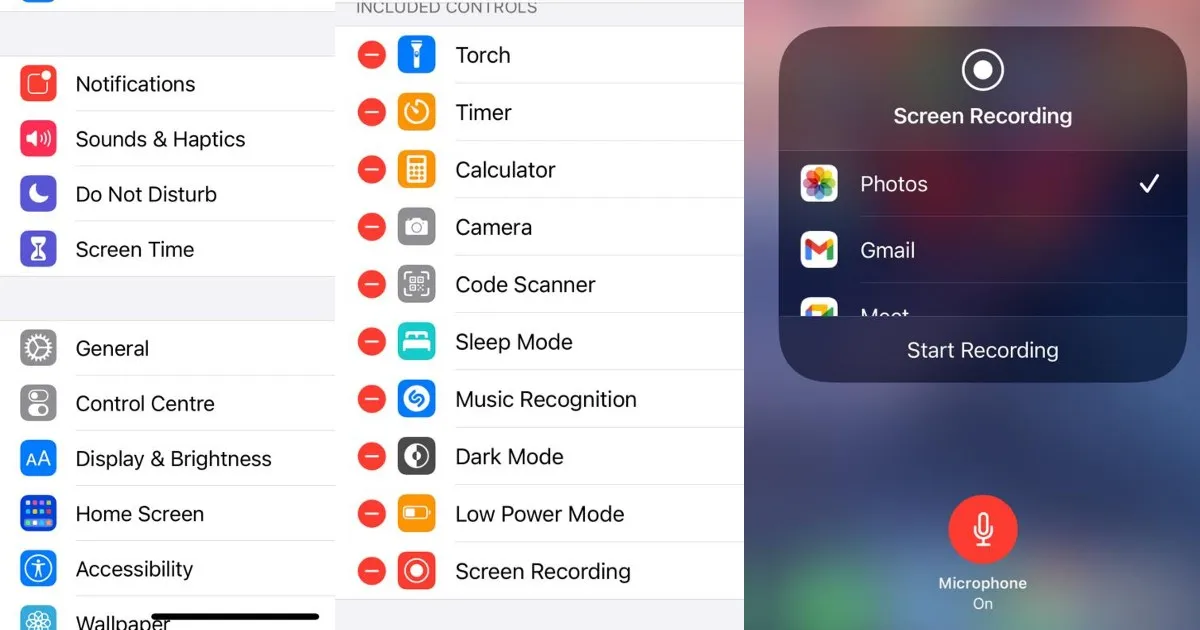
- Go to Settings and open the Control Center. Tap ‘Customise Controls’ and simply add a Screen Recording option to the list of active controls.
- Open the Control Center on your iPhone and tap on the Screen recording option to start recording.
- Now, Go to the WhatsApp application and make a call to the person you want to record the call.
- Make sure that the microphone is enabled and the call volume is set to the maximum in order to record the audio.
- Once the call is completed, simply stop the recording and save the file on your device.
3. How to Record WhatsApp Video Calls on Android: AZ Recorder
Although there is no official feature to record WhatsApp video calls on your Android smartphone, there is always a workaround. If you want to record a WhatsApp video call, you can simply use the screen recorder application on your Android smartphone. Although there are a plethora of applications available on the Google Play Store that allows you to record WhatsApp video calls. One such app is the AZ screen recorder app. The application allows you to record WhatsApp video calls with audio. Here’s how you can record it:
- Go to the Google Play Store application and search for the AZ Screen Recorder application. Download and install the app on your smartphone.
- Open the application and the app will create a pop-up widget on your notification panel. It is important to note that you must toggle on ‘Enable audio recording’ before recording the call.
- Now open the WhatsApp application and make a call to the person you want to record the call.
Once the call starts, tap the record button present in the AZ Screen Recorder widget. Once you are done, simply stop the recording and your WhatsApp video call will be saved in the application.
Download Screen Recorder – AZ Recorder
Also Read: Status & Story saver app to save WhatsApp status on Android & iOS

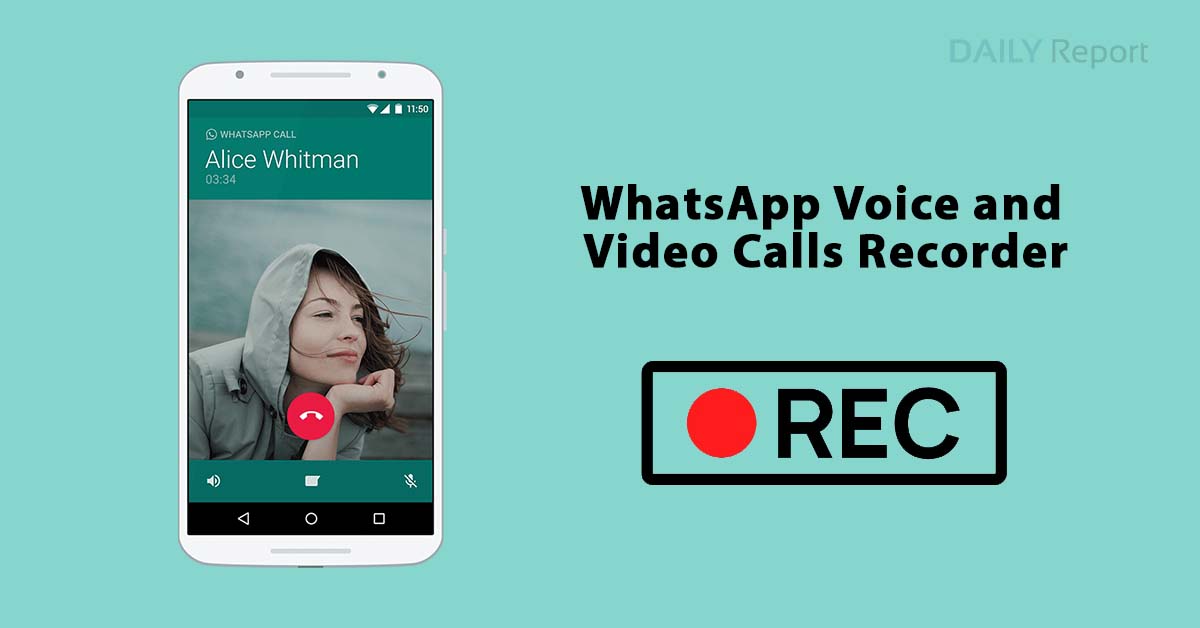
Comments are closed.